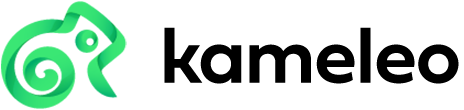#
Docker (BETA)
Run Kameleo inside a Windows-based Docker container when you need an easily reproducible, isolated environment (CI, ephemeral workers, remote hosts) while still exposing the Local API on your host.
#
Prerequisites
- Docker compatible Windows host OS
- Basic Docker experience (running containers, mounting volumes, using compose files)
- Valid Kameleo account credentials (email & password)
Host OS compatibility
The Kameleo image is built from the Windows Server Core LTSC 2022 base image. You must run it on a host that supports Windows containers: Windows 11, Windows Server 2022, or Windows Server 2025.
#
Container layout & persistence
Kameleo runs under the built‑in, non‑administrative Windows account ContainerUser inside the image (not Administrator). This improves isolation and reduces the surface for privilege escalation.
Inside the container application data (profiles, kernels) resides at C:\data directory. Mount this path to a host directory to persist state across container recreations.
Persisting data
If you don't mount the volume, every new container starts empty. Kameleo has to download all kernels again, which is slower and uses more bandwidth. Kernel downloads are rate limited, so starting many containers without mounted volume can hit the limit and make startup fail.
#
Configuration methods
You can configure Kameleo inside the container using the same precedence described in Configure. In container workflows you typically rely on environment variables or command-line flags appended to docker run.
Accepted environment variable names mirror the CLI keys with uppercase; see the full list and defaults in Configuration options.
Mandatory credentials must always be provided, without them the app will not authenticate and container startup will fail.
#
Steps
#
1. Create a host directory for data
Example (PowerShell on host):
New-Item -ItemType Directory -Path "C:\kameleo-data" -Force | Out-Null
#
2. Run the container
Expose port 5050, pass credentials, and mount persistent data:
docker pull kameleo/kameleo-app:latest
docker run -p 5050:5050 -e EMAIL="email" -e PASSWORD="pw" -v "C:\kameleo-data:C:\data" kameleo/kameleo-app:latestAlternatively use command-line flags (equivalent outcome):
docker pull kameleo/kameleo-app:latest
docker run -p 5050:5050 -v "C:\kameleo-data:C:\data" kameleo/kameleo-app:latest email=email password=pw
#
3. Verify the service
Open in a browser on the host and expect the Swagger UI to load:
http://localhost:5050/swagger
#
Example with docker-compose
Use docker-compose.yml for repeatable infrastructure or CI pipelines:
services:
kameleo-app:
image: kameleo/kameleo-app:latest
ports:
- "5050:5050"
environment:
EMAIL: your-email@example.com
PASSWORD: your-password
volumes:
- C:\kameleo-data:C:\data
restart: unless-stopped
#
Health checks
The published image already defines a HEALTHCHECK that periodically queries the /general/healthcheck endpoint and marks the container as healthy once Kameleo is responsive. Nothing extra is required; the health status is visible via the State column:
docker psIf you build a custom derivative image (e.g., adding tools) and replace the base CMD, ensure you keep or re-add a healthcheck so orchestrators wait for readiness.
#
AWS ECS Support
Kameleo Docker containers are compatible with AWS ECS (Elastic Container Service) using EC2 capacity providers. This allows you to deploy Kameleo in a managed, scalable environment on AWS infrastructure while maintaining the Windows container requirements.
When deploying to AWS ECS with EC2:
- Ensure your EC2 instances support Windows containers (Windows Server 2022 or compatible)
- Use EC2 capacity providers rather than Fargate, as Fargate doesn't support Windows containers with volumes
- Configure appropriate instance types with sufficient resources for your Kameleo workload
- Mount persistent storage using bind mounts to preserve profile data across container restarts