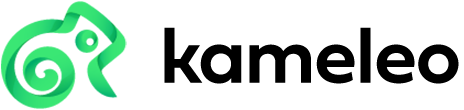#
Selenium
Integrate Selenium WebDriver with Kameleo to automate browsing using realistic, spoofed browser fingerprints.
You can start a profile in two ways:
- Explicit start: Create the profile via the Local API and call
startProfile. Use this when you need custom command-line switches, proxy settings, flags, or advanced options. - Auto-start: Skip
startProfile. When Selenium connects with thekameleo:profileIdcapability, Kameleo automatically starts the profile using defaults.
After either approach, you control the browser with normal Selenium commands, then clean up (stop / export / delete) the profile.
#
Prerequisites
- Completion of the Quickstart guide
- A Selenium-capable environment (Python, JavaScript, or C# with Selenium libraries installed)
#
Option 1: Explicitly start the profile (customizable)
Use this when you must set advanced startup parameters. Example below show a start with some custom settings.
#
1. Create a profile
from kameleo.local_api_client import KameleoLocalApiClient
from kameleo.local_api_client.models import CreateProfileRequest
client = KameleoLocalApiClient(endpoint='http://localhost:5050')
fingerprints = client.fingerprint.search_fingerprints(
device_type='desktop',
browser_product='chrome'
)
create_req = CreateProfileRequest(
fingerprint_id=fingerprints[0].id,
name='selenium explicit start example'
)
profile = client.profile.create_profile(create_req)import { KameleoLocalApiClient } from "@kameleo/local-api-client";
const client = new KameleoLocalApiClient({ basePath: "http://localhost:5050" });
const fingerprints = await client.fingerprint.searchFingerprints("desktop", undefined, "chrome");
const createProfileRequest = { fingerprintId: fingerprints[0].id, name: "selenium explicit start example" };
const profile = await client.profile.createProfile(createProfileRequest);using Kameleo.LocalApiClient;
using Kameleo.LocalApiClient.Model;
var client = new KameleoLocalApiClient(new Uri("http://localhost:5050"));
var fingerprints = await client.Fingerprint.SearchFingerprintsAsync(deviceType: "desktop", browserProduct: "chrome");
var createProfileRequest = new CreateProfileRequest(fingerprints[0].Id) { Name = "selenium explicit start example" };
var profile = await client.Profile.CreateProfileAsync(createProfileRequest);
#
2. Start the profile (customization point)
Below are three common customization patterns. Pick one (or combine arguments + preferences) before connecting Selenium. The browser must be stopped and restarted to apply a different set.
- Add command-line arguments (e.g. mute audio)
- Pass extra Selenium options / capabilities (e.g. eager page load strategy)
- Set native browser preferences (e.g. disable images)
from kameleo.local_api_client.models import BrowserSettings, Preference
client.profile.start_profile(profile.id, BrowserSettings(
arguments=["mute-audio"],
additional_options=[
Preference(key='pageLoadStrategy', value='eager'),
],
preferences=[
Preference(key='profile.managed_default_content_settings.images', value=2),
]
))await client.profile.startProfile(profile.id, {
browserSettings: {
arguments: ["mute-audio"],
additionalOptions: [{ key: "pageLoadStrategy", value: "eager" }],
preferences: [{ key: "profile.managed_default_content_settings.images", value: 2 }],
},
});using Kameleo.LocalApiClient.Model;
await client.Profile.StartProfileAsync(profile.Id, new BrowserSettings(
arguments: new List<string> { "mute-audio" },
additionalOptions: new List<Preference> {
new Preference("pageLoadStrategy", "eager"),
},
preferences: new List<Preference> {
new Preference("profile.managed_default_content_settings.images", 2),
}
));
#
3. Connect Selenium WebDriver
Point Selenium to http://localhost:{port}/webdriver and supply kameleo:profileId.
from selenium import webdriver
options = webdriver.ChromeOptions()
options.set_capability('kameleo:profileId', profile.id)
driver = webdriver.Remote(
command_executor='http://localhost:5050/webdriver',
options=options
)import { Builder } from "selenium-webdriver";
const webdriver = await new Builder()
.usingServer("http://localhost:5050/webdriver")
.withCapabilities({ "kameleo:profileId": profile.id, browserName: "Kameleo" })
.build();using OpenQA.Selenium.Chrome;
using OpenQA.Selenium.Remote;
var remoteUri = new Uri("http://localhost:5050/webdriver");
var chromeOptions = new ChromeOptions();
chromeOptions.AddAdditionalOption("kameleo:profileId", profile.Id.ToString());
var webdriver = new RemoteWebDriver(remoteUri, chromeOptions);
webdriver.Manage().Timeouts().ImplicitWait = TimeSpan.FromSeconds(3);
#
4. Run Selenium commands
driver.get('https://google.com')await webdriver.get("https://google.com");webdriver.Navigate().GoToUrl("https://google.com");
#
Option 2: Auto-start the profile (simpler)
Skip the explicit start call. Kameleo starts the profile automatically on the first WebDriver connection. Use this for quick scripts where default startup behavior is enough.
#
1. Create the profile (same as before, no start call later)
from kameleo.local_api_client import KameleoLocalApiClient
from kameleo.local_api_client.models import CreateProfileRequest
from selenium import webdriver
client = KameleoLocalApiClient(endpoint='http://localhost:5050')
fps = client.fingerprint.search_fingerprints(device_type='desktop', browser_product='chrome')
profile = client.profile.create_profile(CreateProfileRequest(
fingerprint_id=fps[0].id,
name='selenium auto-start example'
))import { KameleoLocalApiClient } from "@kameleo/local-api-client";
import { Builder } from "selenium-webdriver";
const client = new KameleoLocalApiClient({ basePath: "http://localhost:5050" });
const fps = await client.fingerprint.searchFingerprints("desktop", undefined, "chrome");
const profile = await client.profile.createProfile({ fingerprintId: fps[0].id, name: "selenium auto-start example" });using Kameleo.LocalApiClient;
using Kameleo.LocalApiClient.Model;
using OpenQA.Selenium.Chrome;
using OpenQA.Selenium.Remote;
var client = new KameleoLocalApiClient(new Uri("http://localhost:5050"));
var fps = await client.Fingerprint.SearchFingerprintsAsync(deviceType: "desktop", browserProduct: "chrome");
var profile = await client.Profile.CreateProfileAsync(new CreateProfileRequest(fps[0].Id) { Name = "selenium auto-start example" });
#
2. Connect (auto-start happens here)
options = webdriver.ChromeOptions()
options.set_capability('kameleo:profileId', profile.id)
driver = webdriver.Remote(
command_executor='http://localhost:5050/webdriver',
options=options
)
driver.get('https://wikipedia.org')const webdriver = await new Builder()
.usingServer("http://localhost:5050/webdriver")
.withCapabilities({ "kameleo:profileId": profile.id, browserName: "Kameleo" })
.build();
await webdriver.get("https://wikipedia.org");var remoteUri = new Uri("http://localhost:5050/webdriver");
var chromeOptions = new ChromeOptions();
chromeOptions.AddAdditionalOption("kameleo:profileId", profile.Id.ToString());
var webdriver = new RemoteWebDriver(remoteUri, chromeOptions);
webdriver.Navigate().GoToUrl("https://wikipedia.org");
#
Cleanup (stop, export, delete)
Always stop the profile to persist its state. Optionally export it for backup or delete it to reclaim space.
#
Stop, export, or delete
import os
from kameleo.local_api_client.models import ExportProfileRequest
client.profile.stop_profile(profile.id)
export_path = f'{os.path.dirname(os.path.realpath(__file__))}/test.kameleo'
client.profile.export_profile(profile.id, body=ExportProfileRequest(path=export_path))
client.profile.delete_profile(profile.id)await client.profile.stopProfile(profile.id);
await client.profile.exportProfile(profile.id, { body: { path: `${import.meta.dirname}/test.kameleo` } });
await client.profile.deleteProfile(profile.id);using Kameleo.LocalApiClient.Model;
await client.Profile.StopProfileAsync(profile.Id);
await client.Profile.ExportProfileAsync(profile.Id, new ExportProfileRequest(Path.Combine(Environment.CurrentDirectory, "test.kameleo")));
await client.Profile.DeleteProfileAsync(profile.Id);