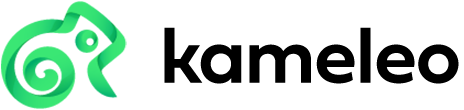#
Troubleshooting
Use this guide to quickly locate user data and logs, interpret CLI exit codes, and gather the right diagnostics for troubleshooting Kameleo. Following these steps accelerates root-cause analysis and enables efficient support escalation.
#
Locate user data files
Kameleo stores user-generated data (profiles, kernels, logs, settings) in a workspace directory.
Default locations:
- Windows:
C:\Users\YOUR_USERNAME\AppData\Roaming\Kameleo - macOS:
~/Library/Application Support/Kameleo
Deleting this folder resets Kameleo (factory default) but permanently removes all profiles & settings.
#
Review log files
Daily log files live under the Logs subfolder. File pattern: COMPONENT-YYYYMMDD.txt. Increase verbosity by setting Verbose to 2 (see Configuration in Installation guide) only while debugging; revert to reduce noise.
The default location for the log files:
- Windows:
C:\Users\YOUR_USERNAME\AppData\Roaming\Kameleo\Logs - macOS:
~/Library/Application Support/Kameleo/Logs
#
CLI exit codes
Refer to the consolidated list in CLI exit codes for meanings and remediation guidance. Use these codes in scripts to branch on transient vs. persistent failures.
#
Gathering diagnostic info
- Reproduce the issue with Verbose=2
- Note timestamp & profileId (if relevant)
- Collect the most recent log files
- Export affected profile (if reproducible state matters)
#
Opening a ticket
Use the in-app Report a Bug button in the sidebar whenever you can. It automatically collects vital environment details and relevant log files so we can help you faster and with fewer back-and-forth questions.
- Reproduce the issue (if possible).
- In Kameleo, open the sidebar.
- Click Report a Bug.
- Describe what you expected vs. what happened.
- Attach any helpful files (for example screenshots, scripts, or test data) that make it easier to reproduce the issue.
- Submit the report.
If the app does not start, you cannot log in, or you cannot access the bug report feature, contact support through the Help Center.