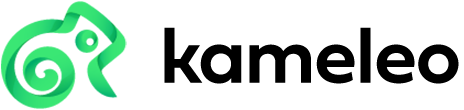#
Quickstart
Learn how to spin up the local Kameleo CLI, connect via an SDK, search a fingerprint, then create, start, automate, and stop a reusable profile. Core automation examples (Selenium, Puppeteer, Playwright) show how to drive the running profile immediately.
Note
API usage is subject to requests-per-minute limits. See the detailed limits table in API rate limits.
#
1. Start Kameleo CLI
Ensure the Kameleo CLI is installed and running (see Installation). When started locally, it serves its API at http://localhost:5050 by default.
#
2. Install an SDK
Kameleo components and SDKs follow semantic versioning (major.minor.patch). For the most reliable experience, install SDK versions whose major and minor match your running Kameleo CLI version.
Version compatibility
Using a significantly newer SDK with an older CLI (or vice versa) can result in missing operations, model field mismatches, or unexpected errors.
Select one of the language SDKs below to get started:
pip install kameleo.local-api-clientFor more details see our package at PyPI.org.
npm i @kameleo/local-api-clientFor more details see our package at npmjs.com.
dotnet add package Kameleo.LocalApiClientFor more details see our package at NuGet.org.
#
3. Create a client
Create a client instance pointed at the local endpoint. All SDKs expose the same operations.
from kameleo.local_api_client import KameleoLocalApiClient
client = KameleoLocalApiClient(endpoint='http://localhost:5050')import { KameleoLocalApiClient } from "@kameleo/local-api-client";
const client = new KameleoLocalApiClient({ basePath: "http://localhost:5050" });using Kameleo.LocalApiClient;
var client = new KameleoLocalApiClient(new Uri("http://localhost:5050"));
#
4. Search a fingerprint
Search for a fingerprint matching the desired device type, operating system, browser, and version. You can filter versions with operators like >, >=, or <. Each result set returns a maximum of 25 fingerprints, ordered by browser version in descending order.
fps = client.fingerprint.search_fingerprints(device_type='desktop', platform='windows', browser_product='chrome', browser_version='>137')const fps = await client.fingerprint.searchFingerprints("desktop", "windows", "chrome", ">137");var fps = await client.Fingerprint.SearchFingerprintsAsync("desktop", "windows", "chrome", ">137");
#
5. Create profile
Create a profile from that fingerprint with a given name. Proxy, storage settings and other options are optional and skipped here.
from kameleo.local_api_client.models import CreateProfileRequest
profile = client.profile.create_profile(CreateProfileRequest(fingerprint_id=fps[0].id, name='quick demo'))const profile = await client.profile.createProfile({ fingerprintId: fps[0].id, name: "quick demo" });using Kameleo.LocalApiClient.Model;
var profile = await client.Profile.CreateProfileAsync(new CreateProfileRequest(fps[0].Id){ Name = "quick demo"});
#
6. Start profile
Start the profile. Missing kernel files download automatically and a browser opens for automation.
client.profile.start_profile(profile.id)await client.profile.startProfile(profile.id);await client.Profile.StartProfileAsync(profile.Id);
#
Next steps
Continue by automating the running profile using one of these guides: