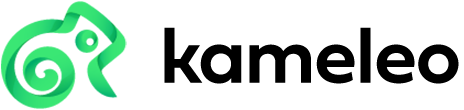#
Installation
This page walks you through installing Kameleo, starting the Local API, adding an SDK, and confirming the service is reachable. After finishing, you can authenticate, run headless or with GUI, and move on to the Quickstart.
#
1. System requirements
#
2. Download & install
- Visit kameleo.io/downloads
- Download the Windows installer and run it.
- Launch Kameleo Desktop once to verify installation.
winget install Kameleo.App- Download the macOS .dmg from kameleo.io/downloads
- Drag Kameleo to Applications
- (First run) Approve gatekeeper prompt if shown.
brew install --cask kameleo
#
3. Start the CLI (headless or with GUI)
Launching the Desktop app also starts the CLI in the background. For headless automation-only usage run the CLI binary directly:
& "$Env:LOCALAPPDATA\Programs\Kameleo\Kameleo.CLI.exe" email=<EMAIL> password=<PASSWORD>/Applications/Kameleo.app/Contents/Resources/CLI/Kameleo.CLI email=<EMAIL> password=<PASSWORD>The CLI listens on http://localhost:5050 by default.
#
4. Change configuration (optional)
Adjust listening host/port, credentials, workspace paths, and logging level if the defaults don’t meet your needs. See Configure for a guided setup and Configuration options for the complete key list and defaults.
#
5. Verify
Visit http://localhost:5050/swagger while CLI runs. If it loads, the Local API is ready. Follow the Quickstart to launch and automate your first profile.